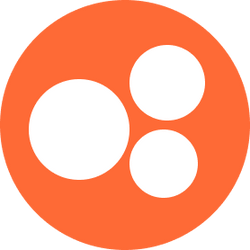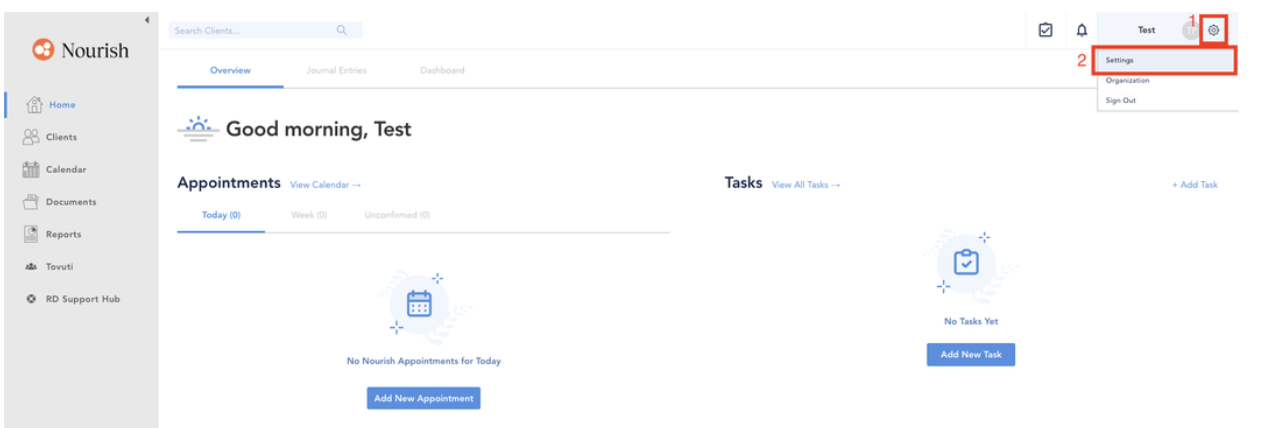Using Nourish's EMR, Healthie
Healthie is Nourish's backend EMR. While we use our Provider Portal for the majority of our day-to-day RD activities, there are some use-cases for Healthie.
You will use Healthie for:
Scheduling follow-up appointments for patients
Managing your availability and calendar
Anything not discussed in this article, should not be used within Healthie.
Access Healthie at nourish.gethealthie.com using the instructions you received on sign-up. Make sure you are always using the Nourish-specific link. If you are having trouble accessing Healthie, you likely are not using the correct link.
Change your password immediately by selecting the gear icon in the top right, then “Settings” underneath it.
You are able to navigate key places within Healthie by using the tab on the left hand side of your screen.
Remember, you should access all information about patients, through the Nourish Provider Portal.
The calendar tab is where you can see your full schedule and create appointments.
Please navigate to the Setting Your Schedule training to learn how to set your calendar within Healthie. Please do not make any changes to your calendar settings, including your "Availability" before doing the additional training.
The clients tab will show all your active clients, but you should mainly be using your Patients tab in the Provider Portal.
You can find additional information on your patient's medical history that's not available within the Provider Portal.
These additional medical records can be found at the very bottom of a patients "Overview" tab in their profile in Healthie.