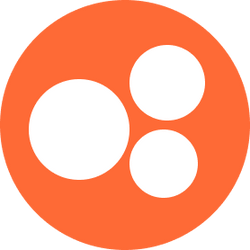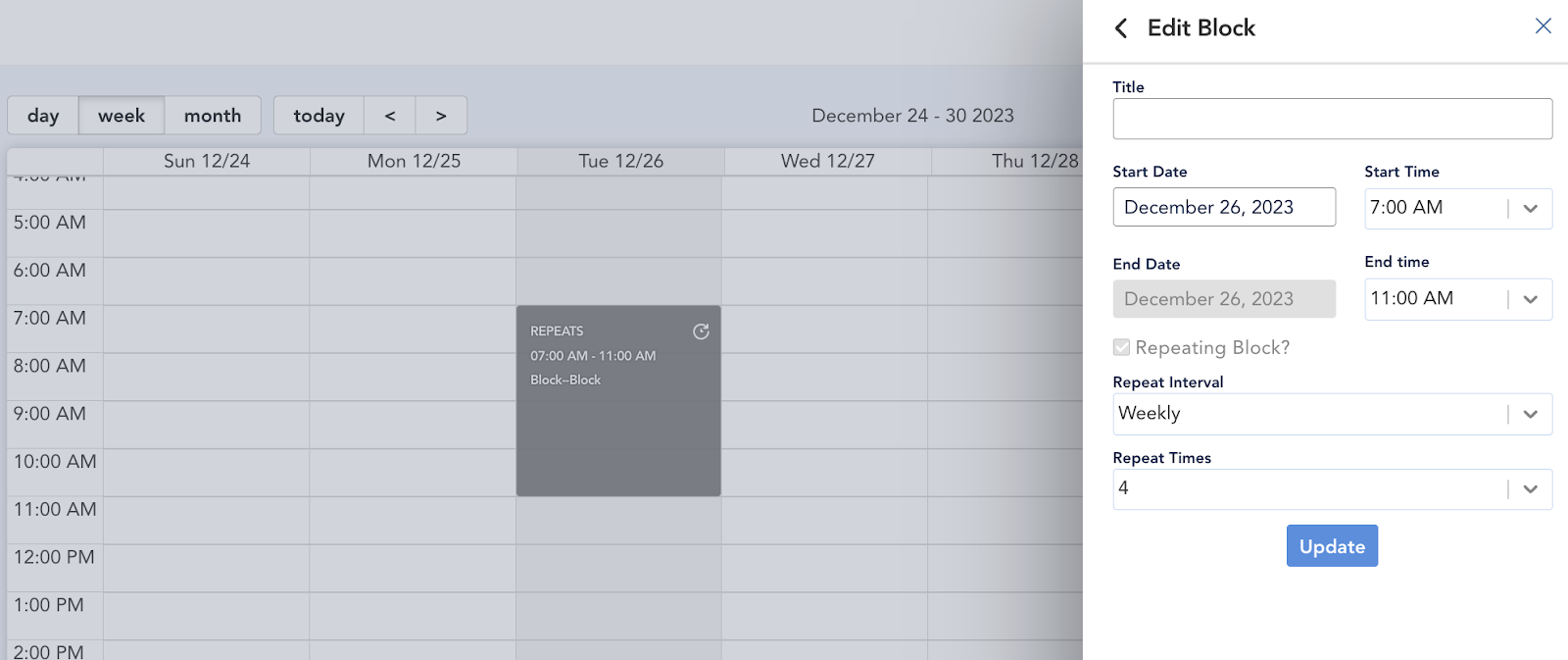Setting Up Your Nourish Calendar
Please note: If you received an email from Healthie regarding a live training, you do not need to attend. The training does not align perfectly with Nourish's utilization of Healthie, so please only refer to our training below.
Please do not set up your Nourish calendar in Healthie until you have read the following training in full and watched the below video to avoid errors.
You will access Healthie at nourish.gethealthie.com using your Nourish Gmail and temporary password "Nourish1234!". Immediately after signing in for the first time, please create a new password.
Nourish utilizes Healthie to set up your calendar for seeing patients. Healthie is Nourish’s electronic medical records (EMR) system; we utilize it primarily for calendar management, but it also stores patient and appointment information.
In order to start seeing patients, you’ll need to properly set up your calendar. This training will walk you through the exact steps needed to set up your calendar successfully.
Completing your Nourish Calendar
To manage your availability, you will be using the “block” functionality within Healthie.
You will be able to set the number of appointments you are looking to have scheduled through your Provider Portal, but for now we’re going to focus on setting your schedule.
At the end of this training, please make sure you have blocks in your Healthie calendar any point between 7am to 11pm CT (or the equivalent in your timezone, e.g. 8am to 12am ET), including weekends, when you do not want to see patients.
All availability adjustments should be done through “blocks”, and no adjustment should be made to green availability directly within Healthie, as all green blocks should remain from 7am to 11pm CT. Please do not adjust anything within the “Availability” tab.
Guidelines for Setting Availability
Under no circumstance should you adjust the default green availability within Healthie.
Please add blocks to your Healthie calendar for any times you do not want to see patients.
Please note, initial appointments are booked on the hour mark, so consider this when setting availability. Follow up sessions can be scheduled to start at any time.
You can set blocks as recurring each week, so that you do not have to set your calendar every week. Appointments can get booked up to 4 weeks ahead, so please be sure to set your current availability for the next month. (If needed, your availability can be changed at any time.)
Any blocks that you have in your Healthie calendar will mean that patients cannot reschedule or schedule initial appointments during that time.
To set recurring blocks, select “repeating block,” choose a “Weekly” repeat interval, and the maximum repeat times (51).
Be sure to navigate to the week ahead to add blocks for Sundays!
Creating your blocks works the same way you would schedule any normal appointment in Healthie. You can select the “+ add” in the top right and choose block, or click on the calendar to begin scheduling a block.
On instances where you are trying to block an entire day, just make sure it completely covers your existing green availability (set between 7am and 11pm CT).
Do not put blocks at times you are willing to see patients, these should be left blank.
If you want to block off a time for initial bookings but schedule a follow up, you can just schedule the follow up directly over the block
You do not need to worry about putting blocks outside of the hours of 7am - 11pm CT, unless you are looking to work hours outside of that time frame, in which case you should email onboarding@usenourish.com.
Make sure you have availability that exceeds your goal caseload here!
Best practice is to have sufficient availability to allow for 20% more scheduled appointments than your desired caseload goal due to cancels/no shows. RDs with the most consistent schedules typically have 50%+ more availability than their caseload goal.
For example, if your goal is to have 20 sessions per week, you should have 30+ hours of availability and 24 sessions scheduled for the week.
Patients also tend to schedule more with providers who have increased availability, as it gives them more options when scheduling.
⏩ Proceed to Signing into Zoom