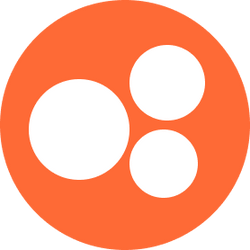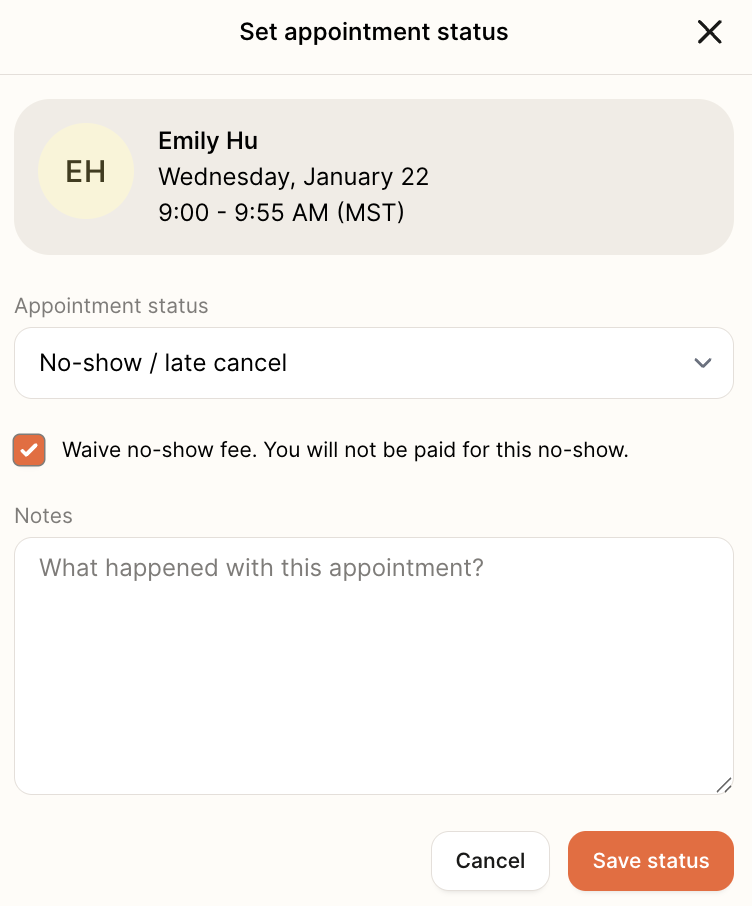Cancellation/No Show Policy
Cancellations
If a patient cancels a session with more than 24 hours notice, we do not charge the patient a fee and the RD is not compensated for the session. Patients should typically cancel their appointment in the Nourish Portal and RDs should direct patients there. However, if the RD prefers, the RD can also cancel the patient’s appointment by updating the status of the appointment to “Cancelled” and writing a note explaining the reason for canceling the session.
Appointments should only be deleted from the Nourish calendar if a patient and provider agree that a patient cannot attend one number in a series of recurring appointments in advance, if a patient cancels and schedules again in the same week, or if a patient wants to cancel all future appointments, in which case the RD should cancel the first and delete the rest. If a patient has recurring appointments and no shows or cancel an appointment without further communication, the RD can cancel their future appointments (cancelling the first and deleting the rest). The RD will then e-mail the patient to notify them that their upcoming appointments are cancelled until further notice.
Rescheduling Sessions
Patients should typically reschedule their appointment in the Nourish Portal and RDs should direct patients there. If a patient reschedules a session with more than 24 hours notice, we do not charge the patient a fee and the RD is not compensated for the session. To reschedule an appointment manually, selecting the pencil “edit” icon to update the date and/or time (drag and drop feature coming soon!).
If a patient asks to reschedule within 24 hours of an appointment start time (i.e. a late cancel or no show) and the RD agrees to find time and not charge the fee, the appointment should be moved directly to the new agreed upon slot (not marked as a no show). The RD also always has the option to move the appointment and not mark it as a no show (completely at their discretion, if they want to avoid the no show fee for the patient). Please mark the appointment as a no-show if you have not heard from the patient within the same day.
Late Cancellations or No Shows
If a patient cancels a session with less than 24 hours notice we charge the patient a No Show Fee and the RD is compensated at their full session rate, as long as they choose not to waive the fee. There is only one status in late cancellations or no shows — it’s “No Show.” It is considered a late cancel only if the patient contacts the RD within 24 hours of the appointment.
If the patient contacts the RD to cancel the appointment outside 24 hours, regardless of if seen by the RD outside 24 hours or not, the RD will need to update the status of the appointment to “Cancelled” and write a note (on the calendar entry / appointment) including the date and time of the communication explaining, to the best of the RD’s knowledge, the reason for canceling the session.
If the patient cancels the session by contacting the customer experience team, a CX associate will update the status of the appointment to “No Show” and will write a note including the date and time of the communication explaining the patient disclosed reason for canceling the session.
If a provider has to move an appointment, it should always be marked as cancelled, even if it’s within 24 hours.
We expect RDs to wait for at least 15 minutes before they close out of the video session and change the status to a “No-Show.” See below for guidance on how to reach out to a patient that is late:
5 minutes after session begins:
Reach out to patient via Messaging feature and/or phone (using *67 to hide your number), if patient doesn’t answer, please leave voicemail encouraging them to contact you via email
15 minutes after session begins:
Close out of video session but monitor email for response to earlier communication
At this point, mark the session status as “No-Show.” Once updated, the patient will receive an email notifying them of the no-show and their responsibility for the $75 fee (unless waived by the RD).
Please remember to document a reason for marking an appointment as a no show (e.g., "Provider contacted patient via phone at 5:05pm EST and left a voicemail reminding them of the session. Provider stayed on the call until 5:15pm PST, patient did not login.")
“No-Show” appointments are charged at a rate of $75. Providers are compensated at their full session rate for any No-Show appointments.
Fee Waivers
All charged no show fees will be paid at an RD’s full session rate
It is at the RD's discretion to decide whether to charge for a late cancel / no-show. To indicate whether no-show fee should be charged or waived, navigate to the Appointments tab of the Patient Profile within your Provider Portal. Within the appointment line item, click the pop-out icon to set the appointment status. Select whether or not to waive the no-show fee, as shown in the below screenshot.
For any stated reason, RDs can decide at their discretion to charge the patient the fee, reschedule the appointment to any other time (and it will not affect your performance metrics ), or not charge the fee. If you waive the no show fee, you will not be paid for the no show. Payment will be based on no-shows with an attempted charge, not collection of the fee (for example, Nourish will eat the cost if the patient’s credit card bounces)
Examples of circumstances that might lead to waiving the fee are listed below:
Medical emergencies requiring ER or urgent care visits during the session
Sudden death of close member of the family
Event that prevents attendance such as a traffic accident just before session
Late cancellations / no-shows marked by Nourish support (e.g. referral issues) will be paid at an RD’s full session rate
Remember to confirm appointments with patients at the appointment prior, and ensure they know they can adjust reminder settings within their Nourish Patient Portal!
Refunding the No Show Fee
In the event that you would like to waive the no show fee after it has already been charged, you can request a refund for your patient. To do this, navigate to the patient's profile in your Provider Portal. Under appointments, select the 'didn't occur' tab. Open the status in the no-show appointment and click the form link to submit a refund request.
Patients can expect to be reimbursed within 5-10 days after the refund is requested.