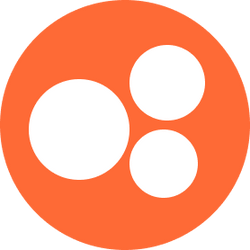Account Requests
If you would like to request to connect a patient to your Dexcom or Libre account so that you can see their data, use this form! After submitting the form with your information, our Support team will add you to the respective accounts and email you the next steps for logging in. Once logged into LibreView or Dexcom Clarity, you will be able to invite the patient to connect to the Nourish account.
To add a patient to Dexcom Clarity, add the patient to your patient list, then click Share data to view, print, or email a share invitation. The patient enters the Sharing Code from the invitation in either their personal Dexcom Clarity account or in their Dexcom Clarity app. Once sharing is established, it continues until the patient or clinic decides to stop sharing and manually stops it within Dexcom Clarity.
To add a patient to Libreview, click the Invite Patient icon at the top of the screen, next to the search bar. Enter the patient's name, birth date, email, and the Practice you'd like them to share with, then click Next. In the Patient Profile and Patient Dashboard, you can view the status of your invitation.
⏩ Proceed to Case Review and Collaboration (CRCs) Guide