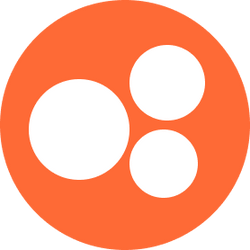Set up your Provider Portal
Nourish's Provider Portal
Nearly all of your day-to-day work will occur within the Nourish Provider Portal, which can be accessed here. Bookmark the link because you’ll be using it so much!
You will go through a full training on the Provider Portal functionality and features later on. This training focuses solely on setting up your Provider Profile.
Access the Provider Portal
Access the provider portal here. On the login page, you have two login options.
You can enter your Nourish Gmail address, and you will receive a 6-digit code sent to your Nourish Gmail. Always use the most recent code to log in.
Set a password by clicking “Forgot or need a password?” on the login screen to create one. You can then log in using your password.
Once logged in, you should have full access to the portal! Navigate within the Provider Portal using the tabs on the left-hand side of the page.
Complete your Provider Profile
Upon accessing your Provider Portal for the first time, you will be automatically routed to the Onboarding section. If you need to navigate back to the Onboarding section upon subsequent logins, simply click Profile -> Onboarding.
Within Onboarding, we have included a checklist of all the settings you will need to customize so that patients can be matched and scheduled with you. Clicking each section will take you directly to where you can complete the associated task(s).
Once all tasks are completed (as indicated by an orange checkmark), your scheduling will automatically be enabled allowing patients to book sessions with you. Your scheduling will not be enabled until all tasks outlined below are completed.
1. Add a profile picture
Upload a professional profile picture which will be visible on our website and the Nourish app. To upload your image, simply click the camera icon next to the colored circle containing your initials at the top-right.
2. Upload a video!
Record a brief (30-45 second) video to help patients learn more about you and the care you provide. Provider videos have been shown to increase bookings and improve provider-patient matching!
Instructions on recording and uploading your video can be found here.
3. Edit your provider bio
Update the following sections of your provider bio:
About: A summary of your background and experience as a dietitian
Approach to care: Explanation on how you approach treating patients
What to expect in your first session: Overview of how you approach the first session
Education, Hobbies, & Location
Post-nominals: If your post-nominal is not shown, please email onboarding@usenourish.com
Gender
Identities: Highlight the unique perspectives and lived experiences you bring to your practice
Specialties: Patients have the ability to search by keywords on our website, so we highly encourage listing any specific specialties and certifications you have within your bio, in addition to selecting specialties.
Spend time on your provider bio — a high-quality profile increases sessions scheduled! Take a look at the provider page on our website for examples.
4. Add your NPI
Enter your NPI under Profile -> Provider Identification for insurance billing purposes. Please double check to confirm accuracy.
5. Select your specialties
Patients select their primary and secondary concern(s) in the sign up flow, and are then matched with dietitians who most closely match their selected specialties and who have availability. All dietitians are required to select their specialties within the Provider Portal.
Choose only specialties that you have a proven history of effectively treating and that you feel comfortable with. There’s no exact number you should aim for, but generally, you should only have specialties listed if you would be able to provide great care to a patient who came in needing help with only that specialty.
Currently, providers and patients are only matched based on the main specialties, not the indented subspecialties, so make sure to select enough relevant main specialties!
Be sure to select some specialties as 2-star specialties. These should be the specialties that you are a true expert in, and have seen lots of patients with before.
For additional information on selecting specialties, please refer to this training.
6. Select your approaches, languages, and diet/cuisine specialties:
In addition to matching on specialty, patients may pick specific providers based on their approaches, spoken languages. and diet/cuisine specialties. To optimize patient matching, please complete the following:
Approaches: Select up to four approaches that reflect your counseling style.
Languages: Select languages you speak fluently.
If you speak a language not listed in the dropdown, reach out to onboarding@usenourish.com!
Diet/cuisine specialties: Select diets/cuisines to showcase your knowledge of specific cultural or dietary needs.
7. Customize your scheduling management settings
On the Schedule Management tab, customize the following three selections as desired:
Minimum initial booking window: Setting to “1” allows patients to book next-day. Setting to "0" allows patients to book sessions as early as 2 hours after time of scheduling.
Caseload goal: How many appts you want to occur in a given week
Max initial appointments per day: Only accounts for initial appts, not follow-ups
8. Add your licensure
Within Profile -> Licensure, add all active state licenses. All active state licenses must be added to the Provider Portal to enable scheduling with patients residing in states that require specific licensure.