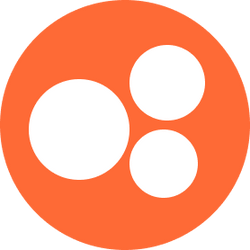Using Verifiable for Credentialing
Overview
We’re pleased to partner with Verifiable, our trusted third-party credentialing organization, to enhance and streamline your credentialing process. Verifiable is a recognized Credentials Verification Organization (CVO) that enables Nourish to efficiently manage provider credentials, expand our payer network, and ensure you can grow your caseload by reaching patients in need.
Complete Verifiable Onboarding Form & NPDB Self Query
There are two tasks you will need to complete for Verifiable:
Obtain an NPDB Self Query
Submit the Verifiable Onboarding Form
To ensure a smooth and timely credentialing process, please complete these tasks within three business days of receiving the Verifiable Onboarding Form. The Verifiable Onboarding Form will be emailed to upon your start date. You do not need to wait for your Oregon license to be approved before completing the form—it can be submitted as soon as you receive it.
Access the Verifiable Onboarding Form:
Locate the Verifiable Email: Open the email from credentialing@usenourish.com with the subject line: "Nourish - Verifiable Account Creation."
Access the Onboarding Form: Click on the link provided in the email to access your Verifiable Onboarding Form. Your username will be provided within the email.
If you did not open the email within 24 hours of receiving, clicking the link will take you to a Salesforce landing page, rather than the onboarding form. You will need to log-in using the username specified in the email, and if needed, follow the "Forgot my password" prompt to regain access.
Ordering an NPDB Self‑Query (Using ID.me to Sign In)
Why this matters
As part of your onboarding, you will submit an NPDB Self‑Query report along with your onboarding form. This is also a credentialing requirement every 180 days, so you may receive periodic emails from the credentialing team asking you to complete a new one.
Understanding ID.me and NPDB
When you order an NPDB Self‑Query, you’ll be asked to sign in with ID.me.
ID.me is just the login system NPDB uses to verify your identity.
ID.me and NPDB are separate. Creating or signing in to ID.me does not complete your Self‑Query.
After verifying your identity with ID.me, you still need to return to NPDB and finish ordering your Self‑Query.
Think of ID.me like signing in with Google or Facebook on another website—it’s only the login method. The actual NPDB order happens after you sign in.
Frequently Asked Questions
This NPDB Self‑Query and ID.me process seems like a lot. Do I really have to do all this?
Good news—we’ve got you covered! We created a step‑by‑step Scribe walkthrough with screenshots of every step, so you can just follow along without guessing.
Am I reimbursed for the $3 NPDB fee?
Yes. The $3 fee is reimbursable through Ramp. Follow this guide for reimbursement instructions.
What do I do with my NPDB report once I get it?
After you receive your NPDB Self-Query, upload the PDF as part of completing your Verifiable Onboarding Form under the Documents section.
Why did I get an email from XMS?
HHS‑XMS stands for Health and Human Services External User Management System. It’s part of the secure login process for ID.me. You just need to authorize it when prompted—it’s normal and required to access NPDB.
Do I need to create an ID.me account if I don’t have one?
Yes. Everyone logs in through ID.me. Even if you don’t have an account yet, click “Sign in with ID.me.” You’ll be able to create an account on the next page.
Quick Steps
Go to the NPDB Self‑Query page.
Click Sign In → Sign In to a Self‑Query Order.
Click Sign in with ID.me.
Sign in (or create an ID.me account) and complete identity verification.
After verifying, return to NPDB and click Start a New Order.
Select Personal as the search type.
Enter your personal, address, and professional details (including state license or CDR number).
Enter your NPI.
Pay the $3 fee (reimbursable through Ramp – see guide).
Submit your order and monitor the status.
Once available, click Show Me to download your report and upload the PDF as part of completing your Verifiable Onboarding Form under the Documents section.
Helpful Links
Submit your NPDB Self Query within the Verifiable Onboarding Form:
Complete the Verifiable Onboarding Form, uploading your NPDB Self Query within.
Complete all required fields within the Verifiable Onboarding Form:
Get started: Personal and demographic information
Other Aliases: Maiden names or other legal names
CAQH: CAQH username, CAQH password and CAQH ID
If you do not consent to Nourish updating CAQH on your behalf, do not provide CAQH credentials.
Your CAQH ID is the six-digit numeric code found at the top right of your CAQH profile.
Documents: An updated resume, the NPDB self-query, and the signature file.
Be sure to click the submit button at the bottom of the screen! This will notify our team that your form has been completed.
Please Note: You will need to provide your Social Security Number and CAQH login details on Verifiable. Rest assured, Verifiable complies with all security and privacy guidelines and will use this information solely for credentialing purposes.