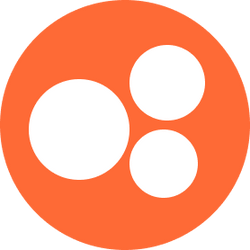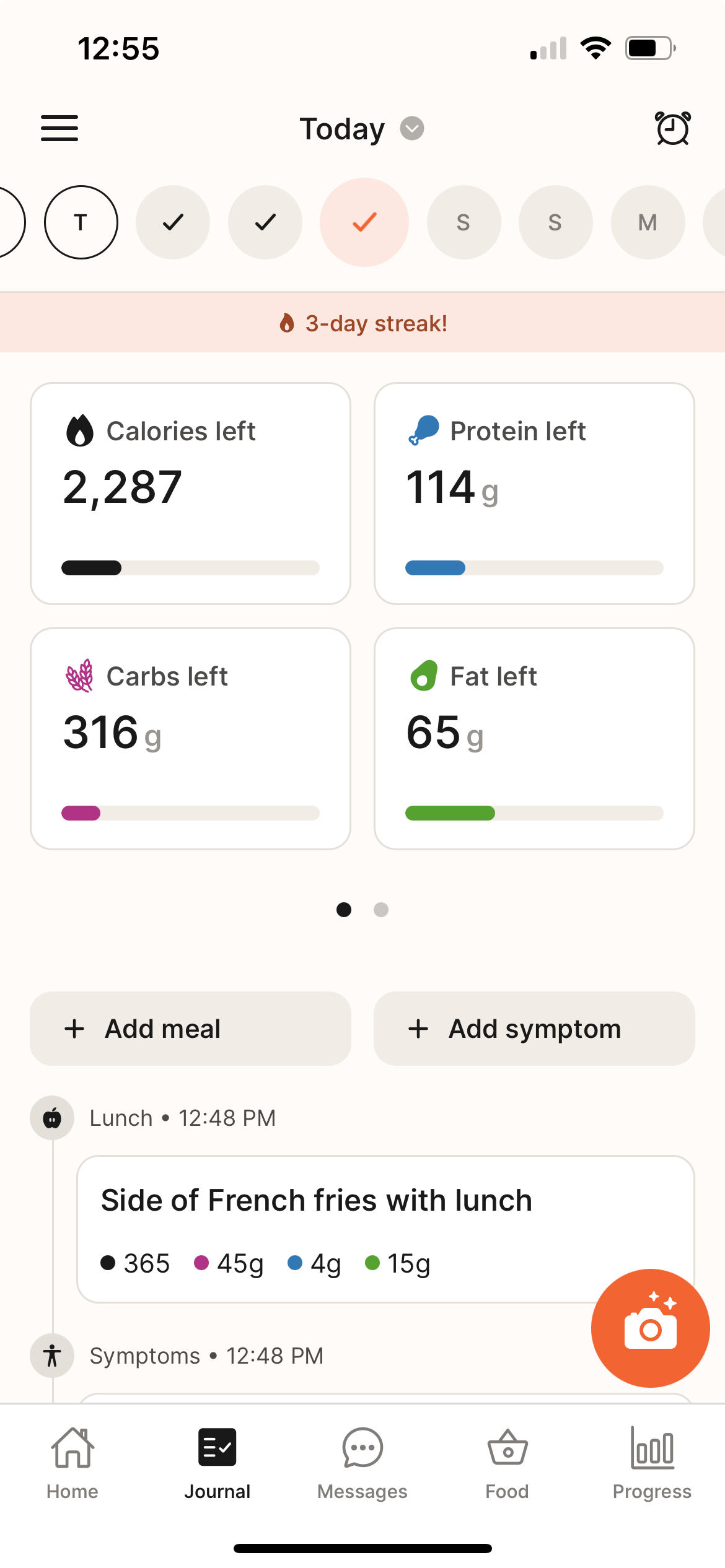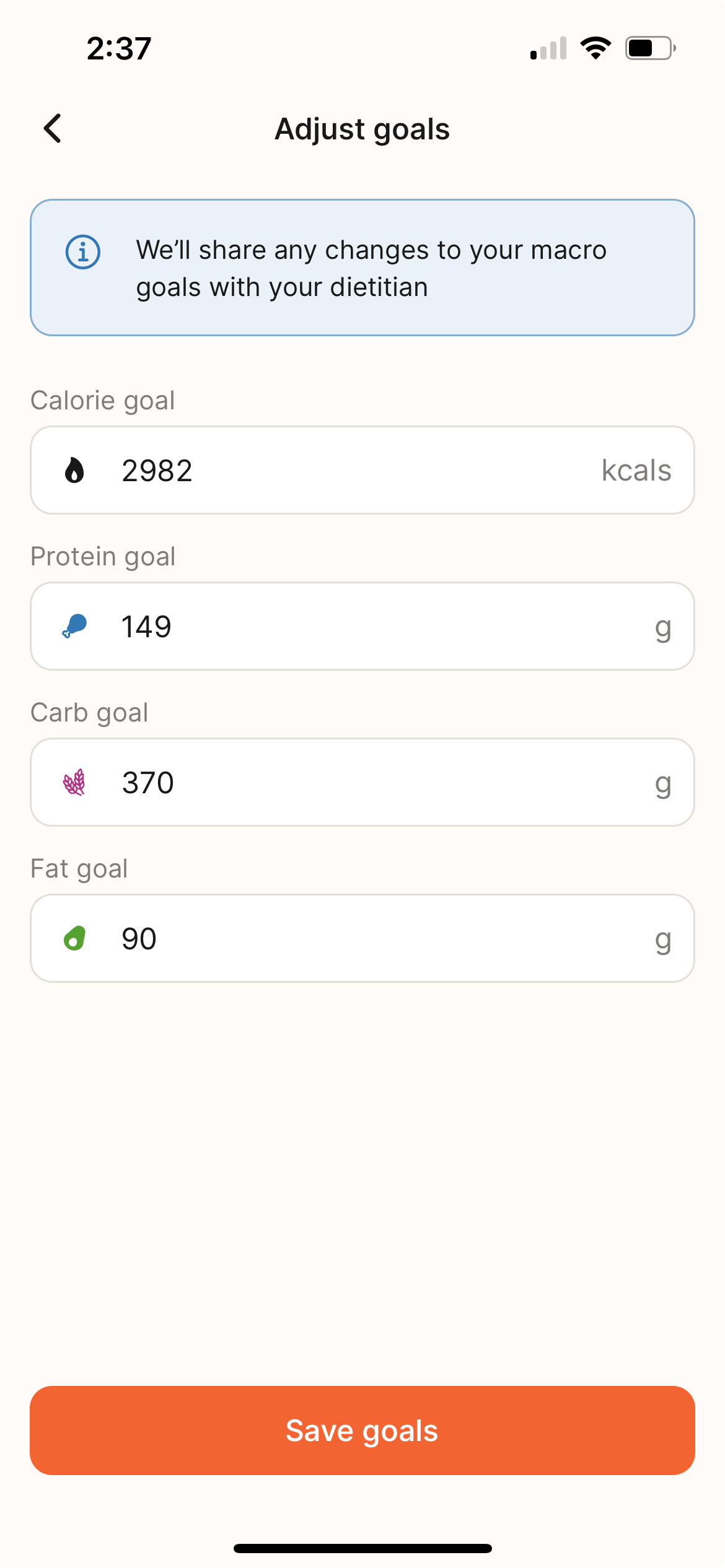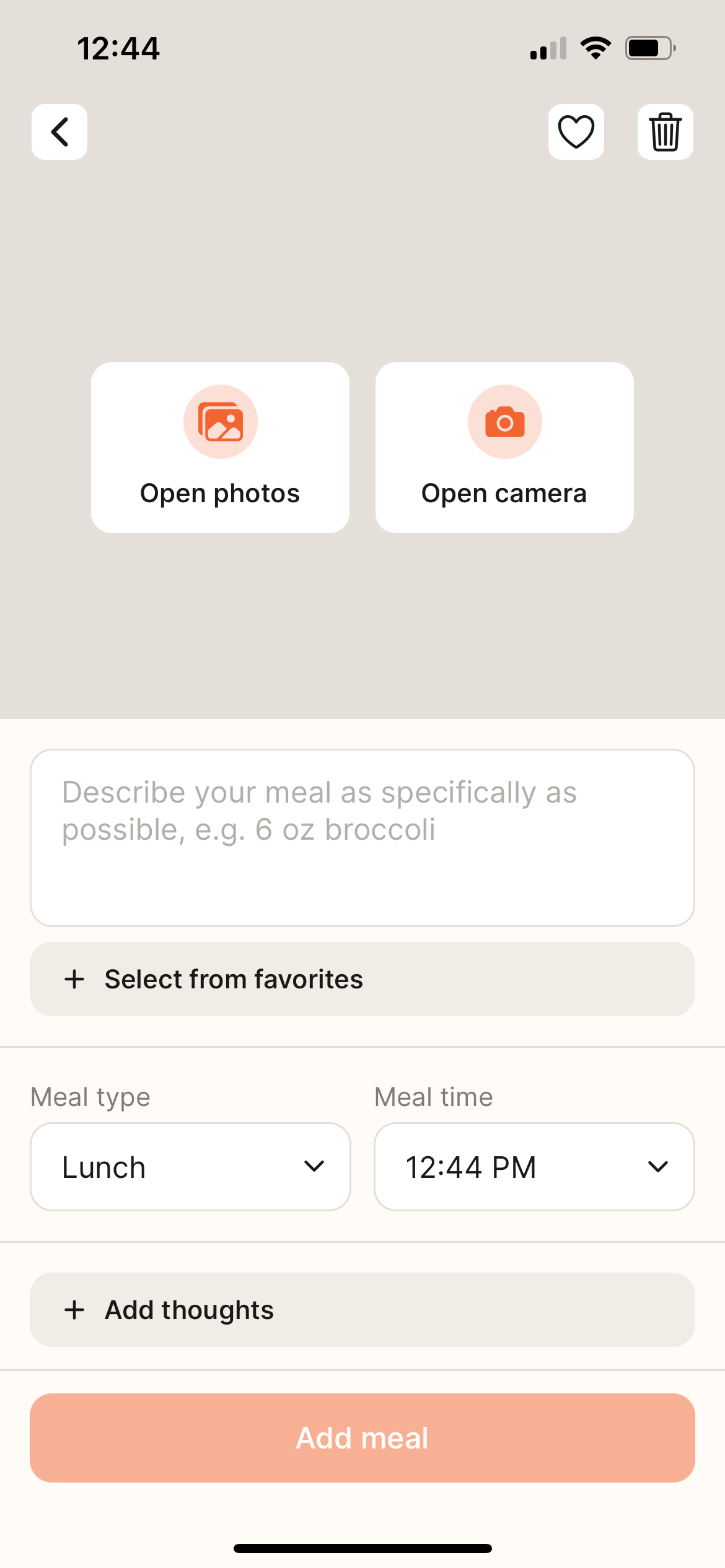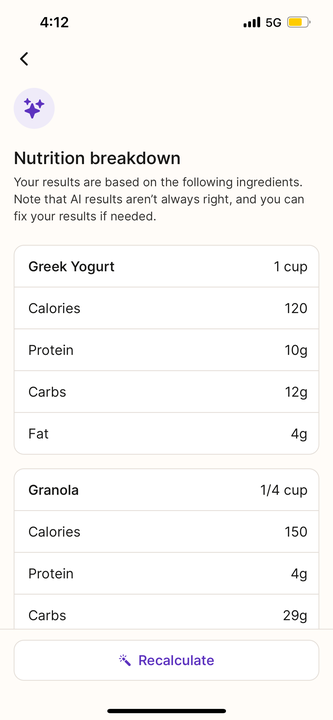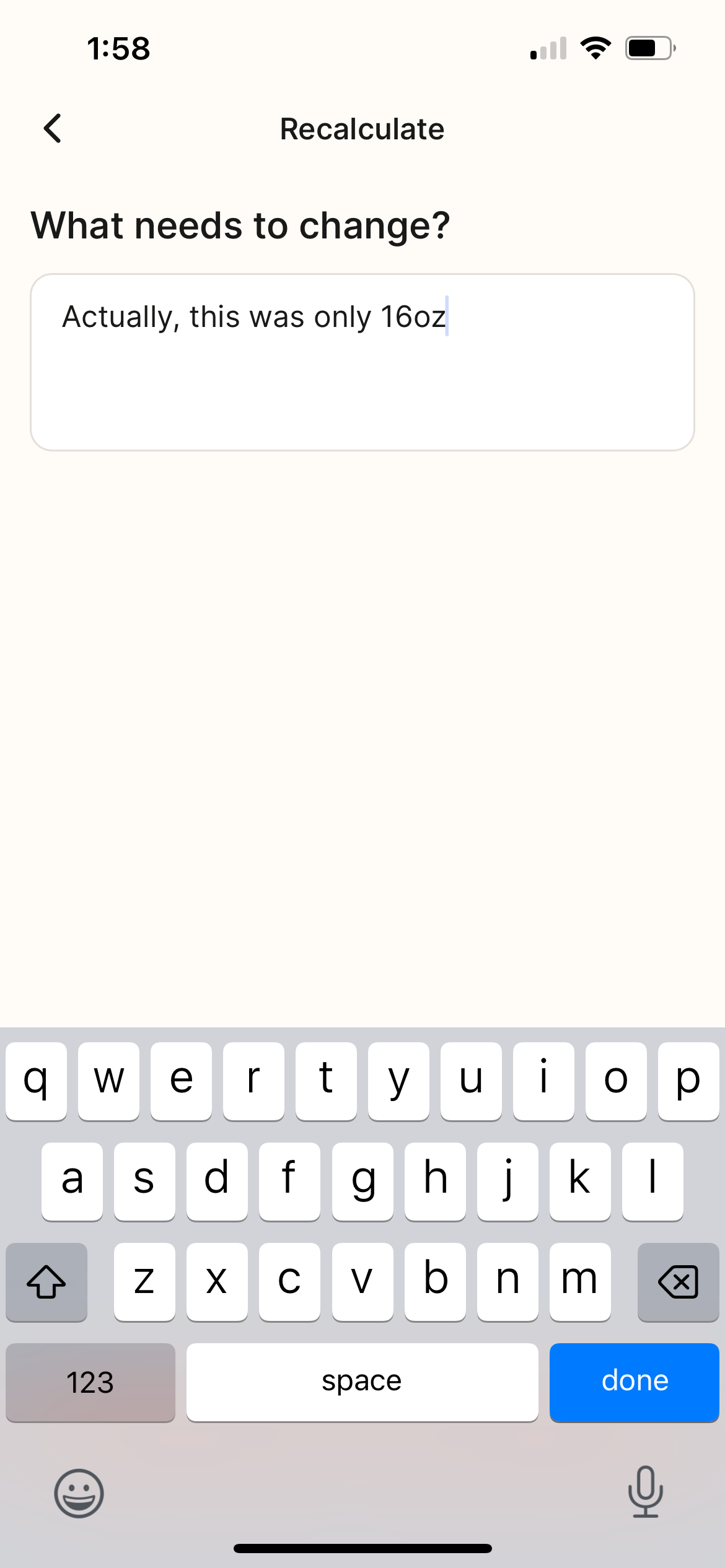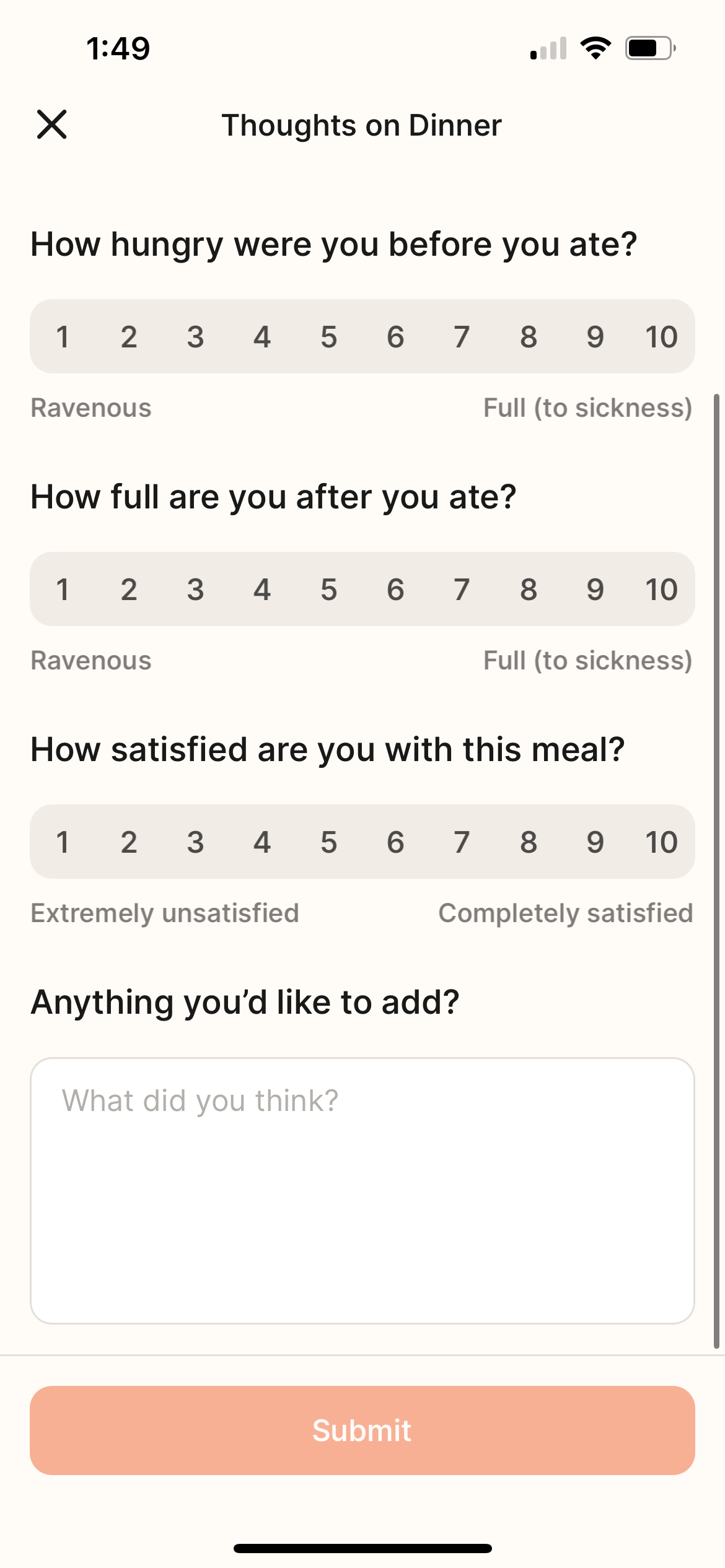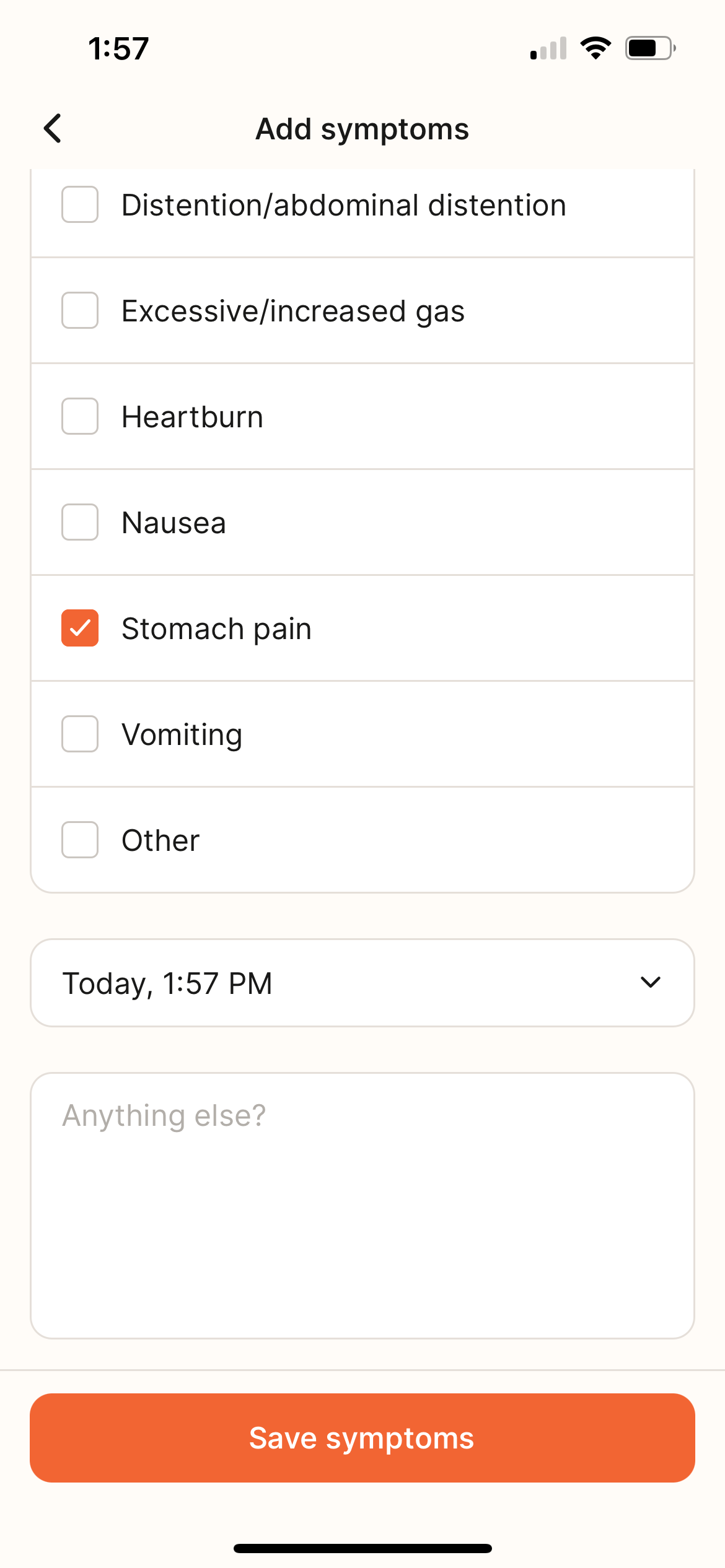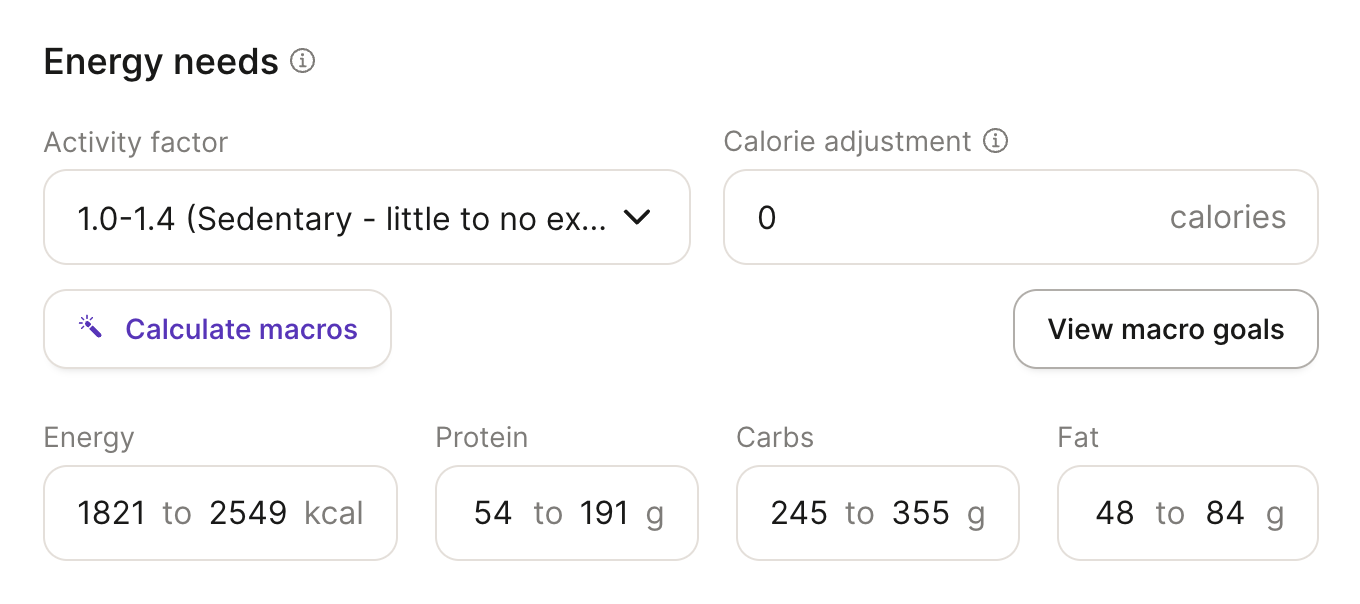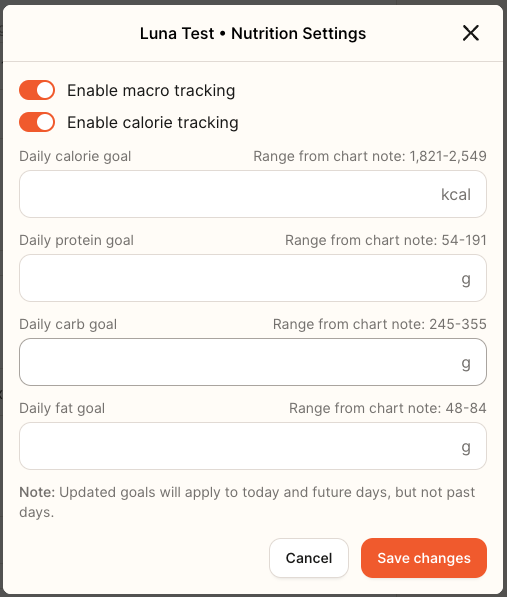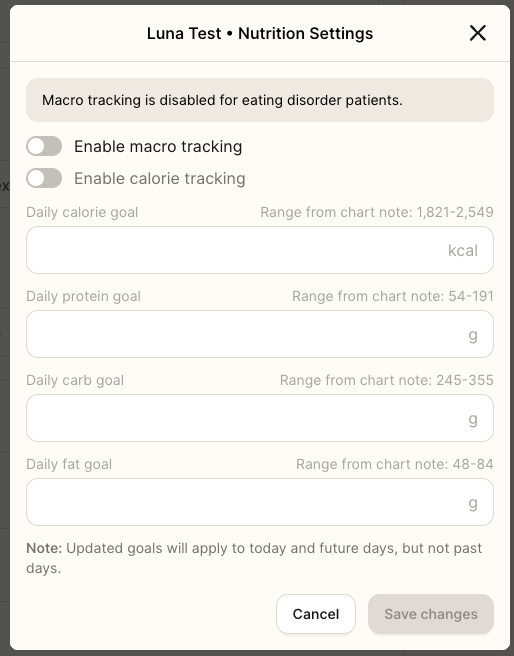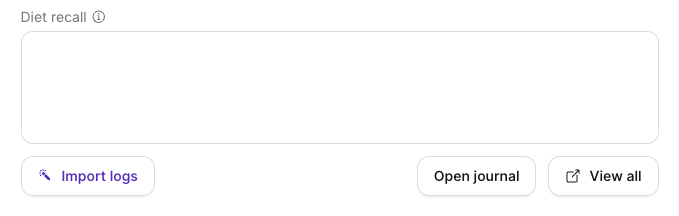Food Journal & Macro Tracking For Patients
Patient Experience:
Patients can now track macros directly within their Journal experience in the Nourish app
To access, they just tap Journal at the bottom of the app
Please note, that this new feature is being rolled out over time, so not all patients will immediately have access
If your patients have access to the macro tracking, you will see the "View macro goals" option in their chart note
Setting Macro Goals:
Patients can set macro goals and track progress daily
If the RD has not set goals, default goals will be based on height, weight, gender, and activity level
The macro tracking feature will not be available to patients with ED or disordered eating conditions, but they will still have the meal logging and symptom tracking options
Providers can update goals anytime within the chart note
Patients can update their goals directly in the app by clicking on one of the macro fields on the main Journal page
Adding Meals:
Patients can easily tap "Add Meal" to log food or select the camera icon to directly add a picture
Once on the "Add Meal" screen, patients can choose a photo from their camera roll, take one with their camera, or describe their meal via text
AI will analyze the photo or description to estimate macros
By clicking on the question mark icon next to the "Nutrition" header of a specific meal, patients can see details behind the specific macros of the meal
If patients feel the macro estimate is incorrect, they can edit at any time by directly selecting one of the macro fields, or by selecting "Recalculate" and giving further detail to the AI to try again.
Patients can also:
Add thoughts, including completing the hunger-fullness scale
Select the meal type & time (which is autoset based on the photo)
Choose from their favorite meals for quick logging
Tracking Symptoms:
Patients can log symptoms by selecting "Add Symptom"
Logged symptoms will be visible to providers within the patient profile & sidebar
Patients can also see their activity data from Apple Health on the main Journal screen by swiping left on the macro goals
Provider Experience:
Providers can manage macro goals within a patient's chart note, by navigating to the Energy needs section of the chart note
Providers can click "View Macro Goals" to:
Enable/disable macro and calorie tracking
Set goal macros (visible to the patient)
Patients who are unfit for macro tracking:
Macro tracking is disabled by default for patients with Eating Disorder/Disordered Eating as a condition
Providers can add these as a condition at any point within the chart note and provider portal
Providers can turn off macro or calorie tracking manually within the chart note
Viewing patient logs:
To review meal logs:
Open Diet History in the chart note
Click "Open Journal" to view all logs
Select "Import Logs" to paste recent meals/symptoms directly into the note
Logs can also be accessed via Journal in the sidebar or the Patient Profile
If you cannot view the video demo below in the training, please click Open the document directly to view in a separate tab. So long as you are logged into your Nourish Gmail, you should be able to access!