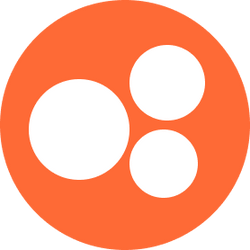Chart note is not populating with previous information
On rare occasions, chart notes may not populate the information from the previous session, so please try the steps below before reaching out to our support team:
The main cause for notes not populating is if the previous note was not signed and locked before the opening of the next chart note.
If you opened up the following chart note prior to locking the note from the appointment before, please return to the previous note to ensure it is locked, wait 2 minutes, and then reopen the chart note for the current appointment.
If you did sign and lock the previous note and see just one chart note that didn't populate from the previous note, just copy and paste the relevant information to the new chart note.
If you are seeing multiple notes having issues with populating, reach out to support@usenourish.com to further investigate.