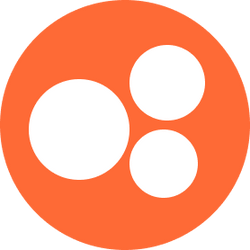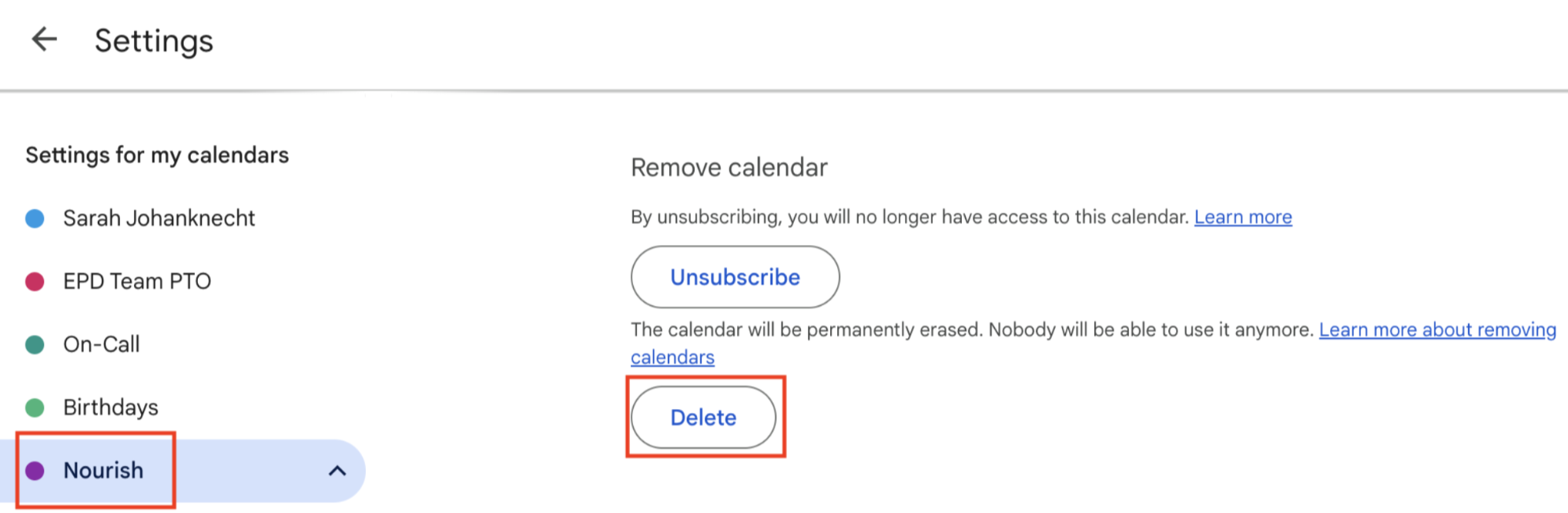Disconnecting your @usenourish.com Google Cal from your Nourish Calendar
If you wish to disconnect your @usenourish.com Google Cal from your Nourish Calendar, you can do so directly from the Calendar Settings page within your Provider Portal. Scroll down to Scroll down to External Calendars. Under Google Cal, click "Disconnect". Read the pop-up thoroughly, then click "Disconnect" again.
The following pop-up will confirm the disconnect was successful and will prompt you to delete your Nourish Calendar from your @usenourish.com Google Cal. Doing so is critical to ensure that no out of date events are still synced to your @usenourish.com Google Cal.
To delete your Nourish Calendar from your @usenourish.com Google Cal, open your @usenourish.com Google Cal in a separate tab, then scroll down to view My Calendars on the left-side banner. Click the three dots next to the "Nourish" calendar, then click Settings and Sharing. Scroll to the bottom of the Nourish calendar settings page and click Delete -> Permanently Delete under Remove Calendar. After deleting, your "Nourish" calendar should no longer be visible under My Calendars.